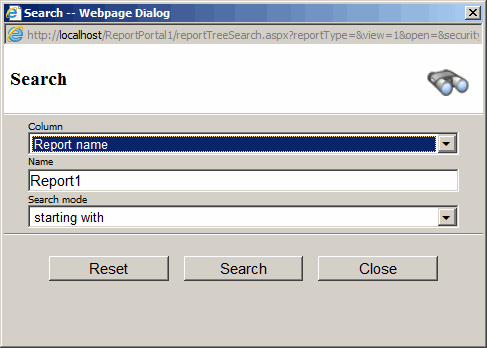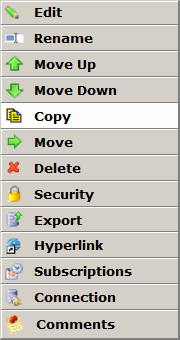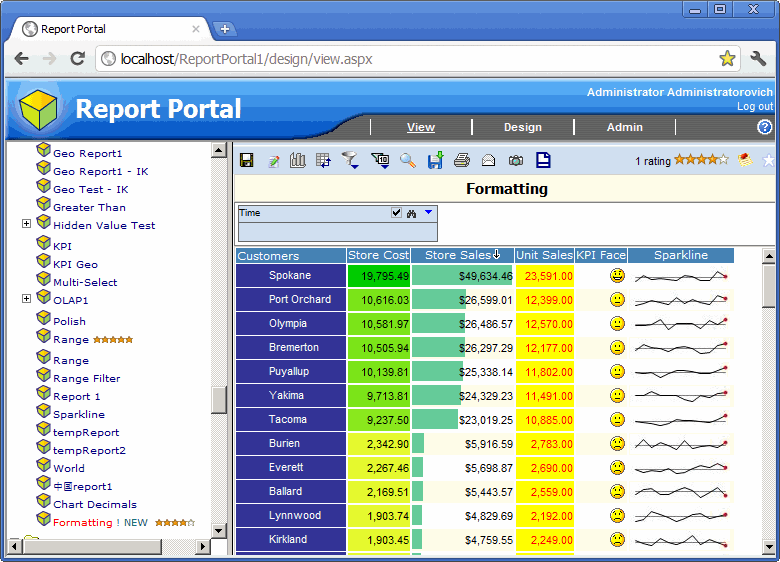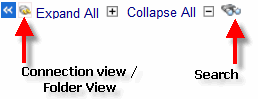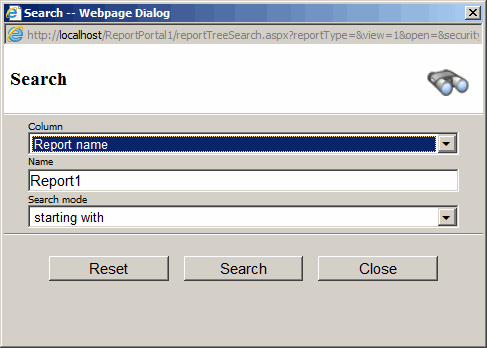Viewing Report
- Click the "View" tab.
- Expand folders and click on a report. The report will open in the right
panel.
- To make public reports visible to users that are not logged-in, enable
"Make public reports visible to outside users" application option.
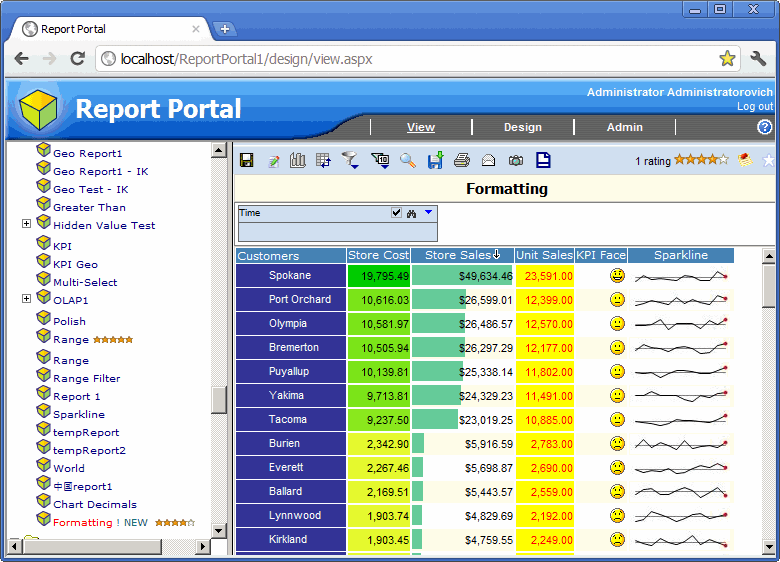
Report tree has a list of report that you can right click and get the report menu.
The report menu has following options below.
Some options will be visible depending on the user access level.
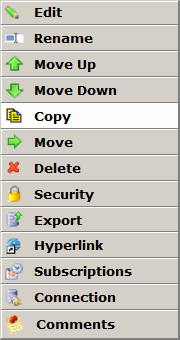
|
- Edit - will open report in the design mode
- Rename - will let you change the name of the report
- Move Up - will move the report up in relation to its folder when Manual Sorting is enabled.
- Move Down - will move the report down in relation to its folder when Manual Sorting is enabled.
- Copy - will let you copy the report into the same or another folder
- Move - will let you move the report into another folder
- Delete - will delete the report
- Security - will open security dialog to change the read access
- Export - will export report definition into a text file. This file can late be import
into the same or another folder.
- Hyperlink - give you a link you can use to access the report from another location
- Subscriptions - give you ability to schedule the report to be scheduled and delivered regularly.
This option is available for SQL and OLAP reports only.
- Connection - will let you change the connection for the report
- Comments - will let you see and add rating and comments to the report.
|
Right click on a folder to see the folder menu.
The folder menu has following options below.
Some options will be visible depending on the user access level.

|
- Rename - will let you change the name of the folder
- Move Up - will move the folder up in relation to its parent folder when Manual Sorting is enabled.
- Move Down - will move the folder down in relation to its parent folder when Manual Sorting is enabled.
- Add Folder - will let you a new sub-folder to the selected folder
- Move - will let you move the folder to another folder
- Delete - will delete the folder
- Hyperlink - give you a link you can use to access the folder from another location
- Security - will open security dialog to change access
- Import - will let you import a report using a report definition file
- PDF - will export OLAP and SQL reports in the folder to PDF format and merge the
PDF files into a single file.
|
There are five buttons at the top of the Report Tree:
- Show/Hide - hides the Report Tree
- Connection View - organizes OLAP based report into cubes instead of folders.
When in this mode, click "Folder View" button to go back to organizing reports by folders.
- Expand All - expands all folders
- Collapse All - collapses all folders
- Search - filters the report list
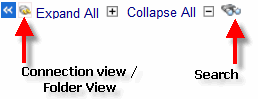
Report Search dialog allows search on the following report attributes:
- Report Name
- Description
- Type
- Connection
- Server
- Catalog
- Cube
- Author
- Date Time
- Ratings
- Comments
- Subscriptions