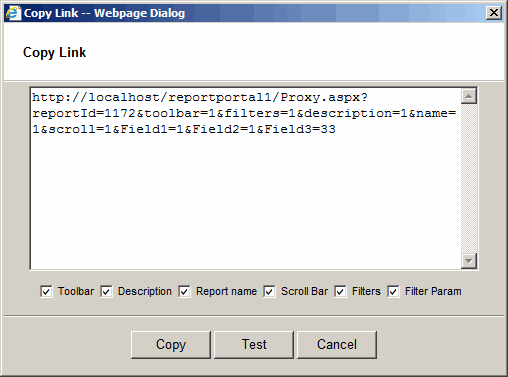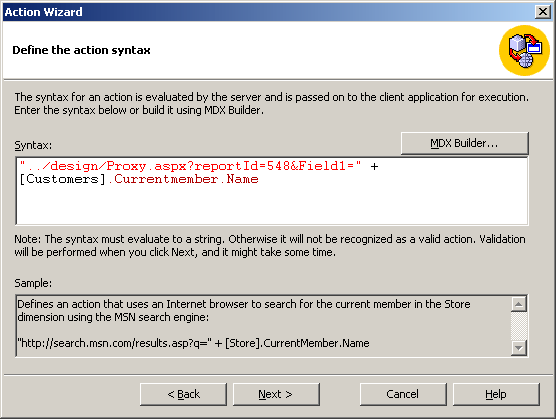Report Link
In the view mode, right click on a report and select Hyperlink to get a link to the report
accessible from another application. The available options are:
- &toolbar=0 - hides toolbar
- &description=0 - hides report description
- &name=0 - hides report name
- &scroll=0 - disables scrolling
- &filters=0 - hides all filters
- &hide1=1&hide2=1 - (SQL and Crystal reports only) hides individual filters
- &disable=1 - (Pie and Bar chart tree reports only)
disables all clickable functions and only
allowing a function that will open another window of that same
report but with all options turned on.
- You can also pass filter parameters for an OLAP report
(&[hierarchy name]=[member name]) and SQL report (&Field1=Value1).
Check "Filter Param" to get the selected filter parameters.
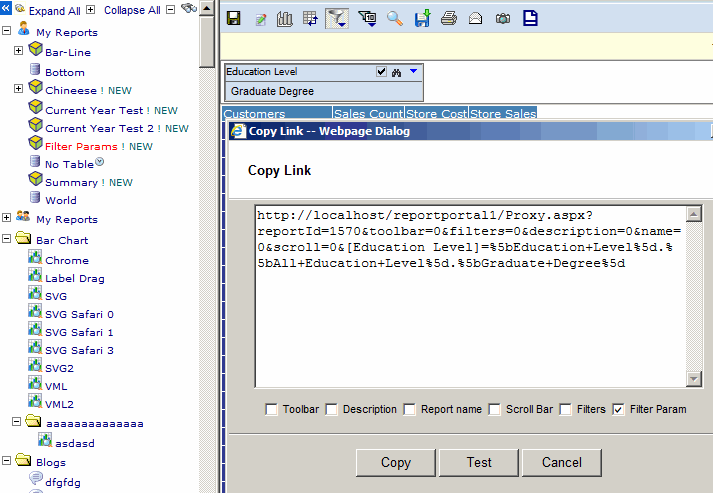

Linking Olap actions
OLAP action can be linked to an SQL report.
- Select the SQL Report and click the "Hyperlink" option.
- In SSAS, paste the link into the OLAP Action Wizard.
Remove the query string parameter with an MDX statement like "[Customers].Currentmember.Name
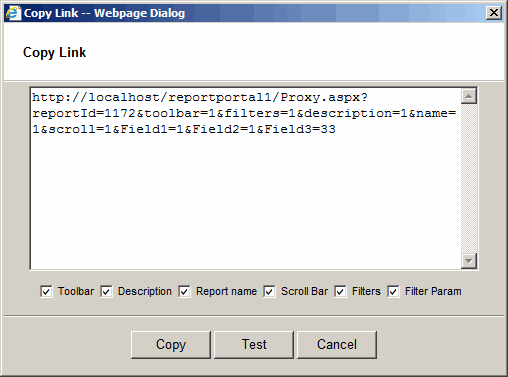
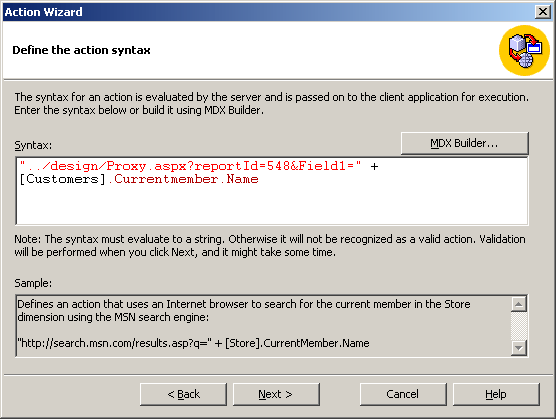
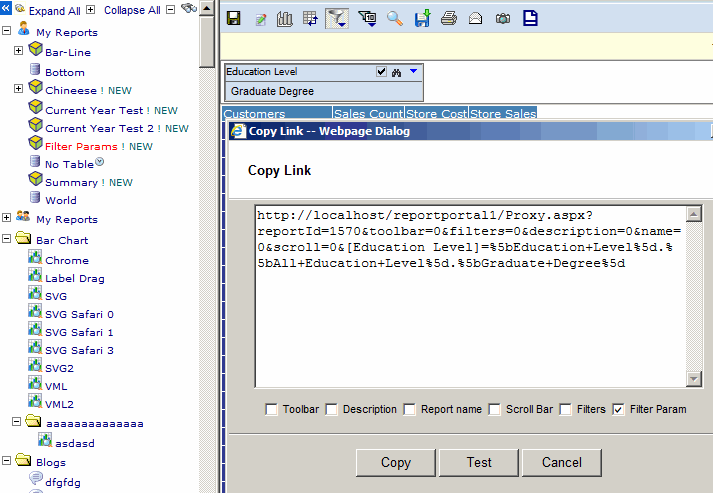
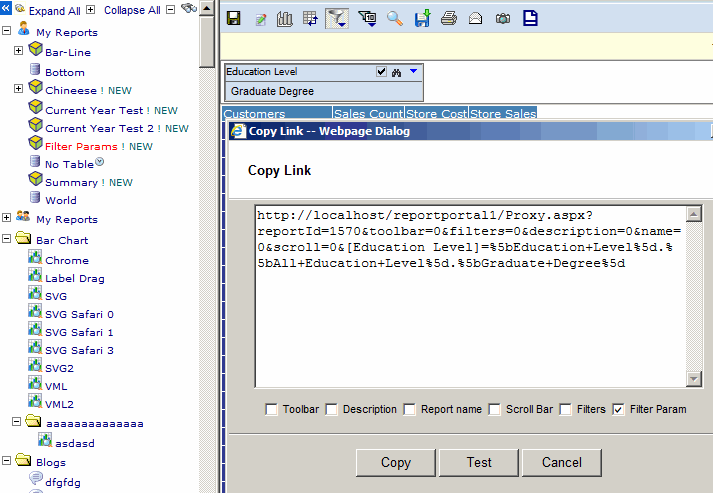
![]()