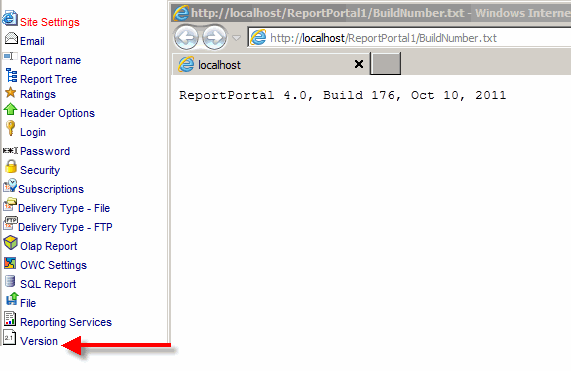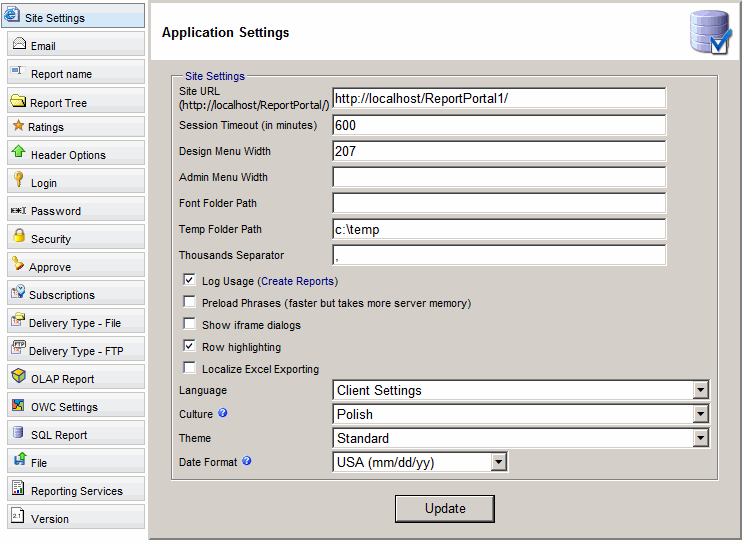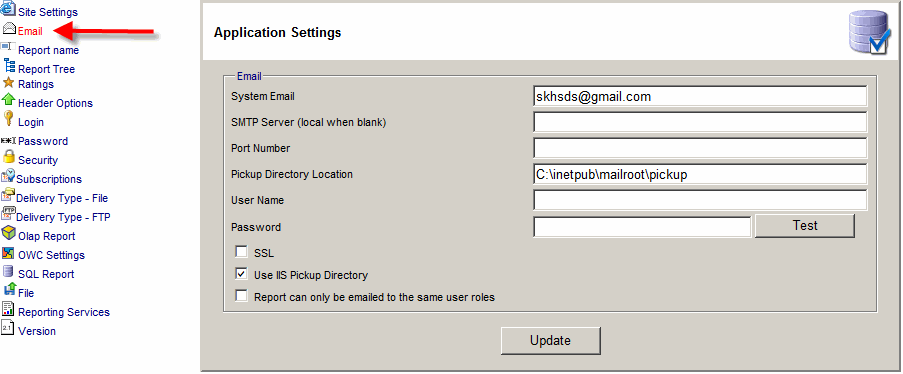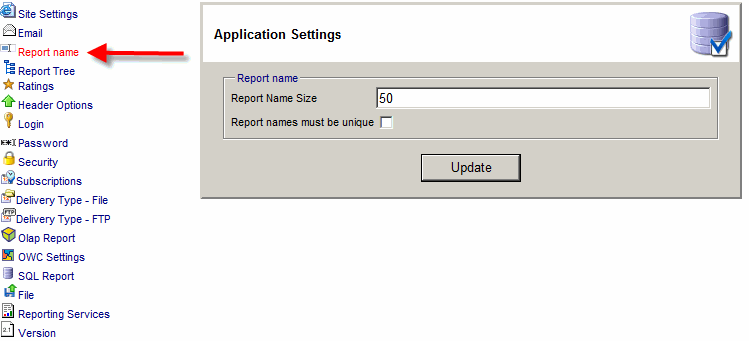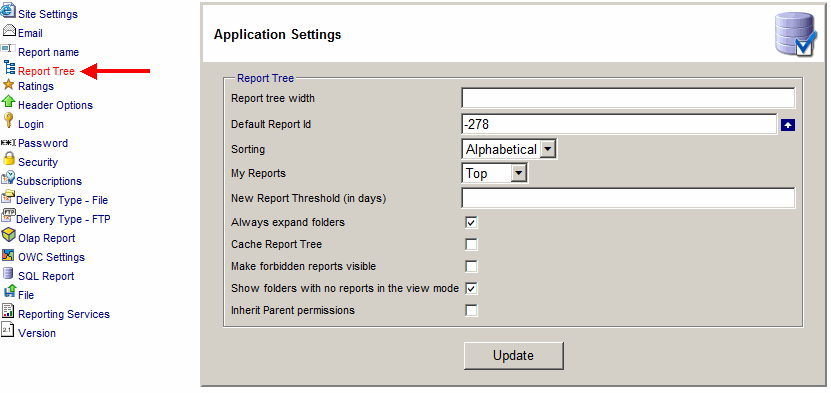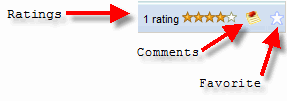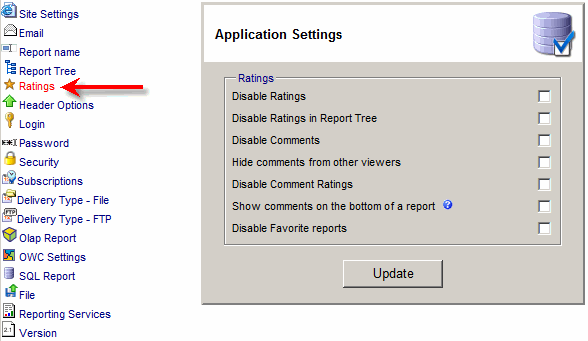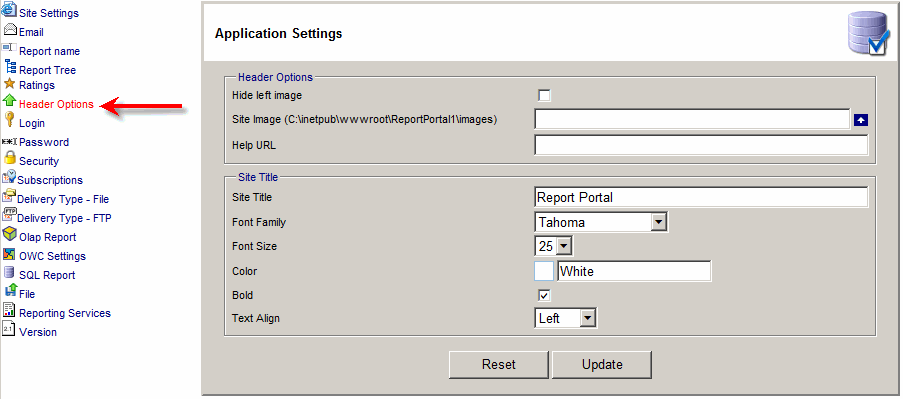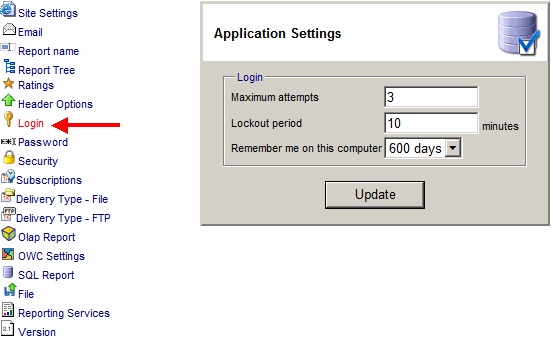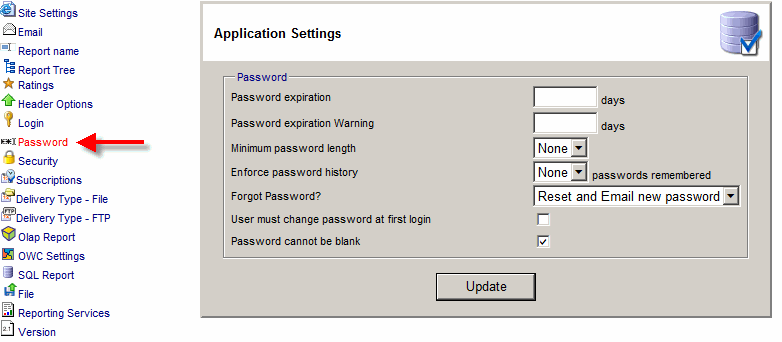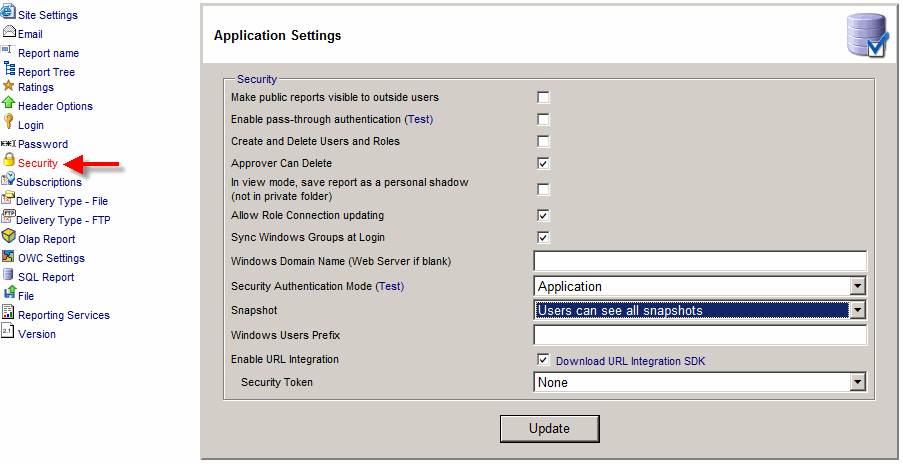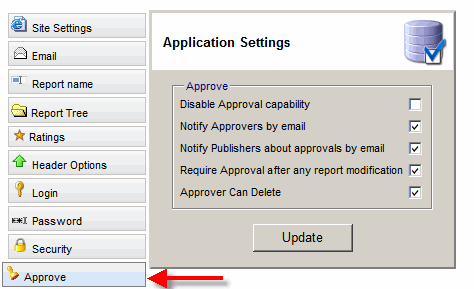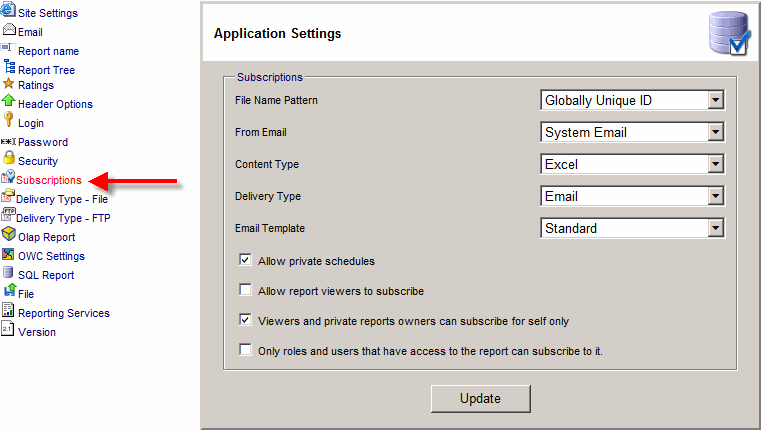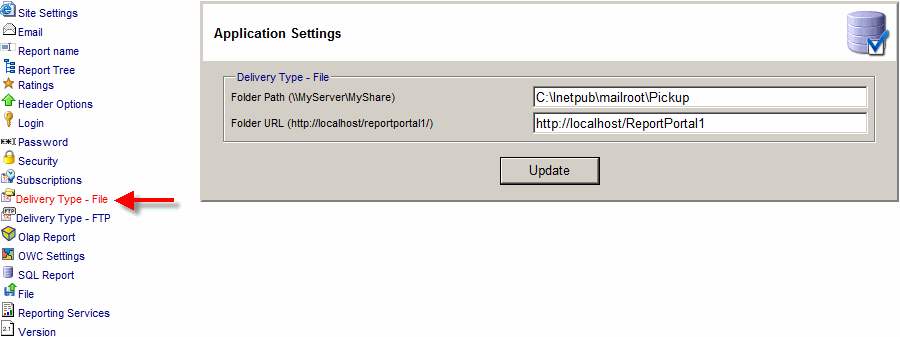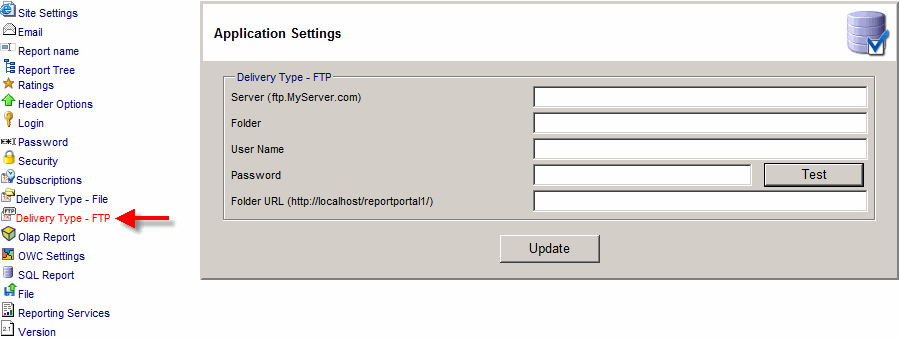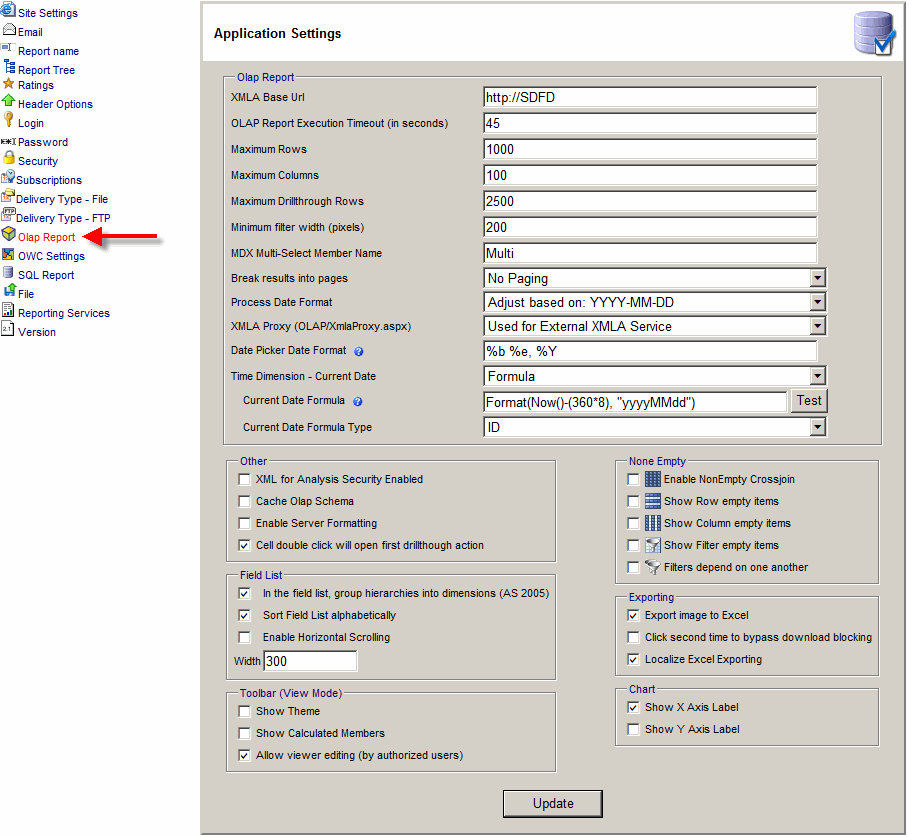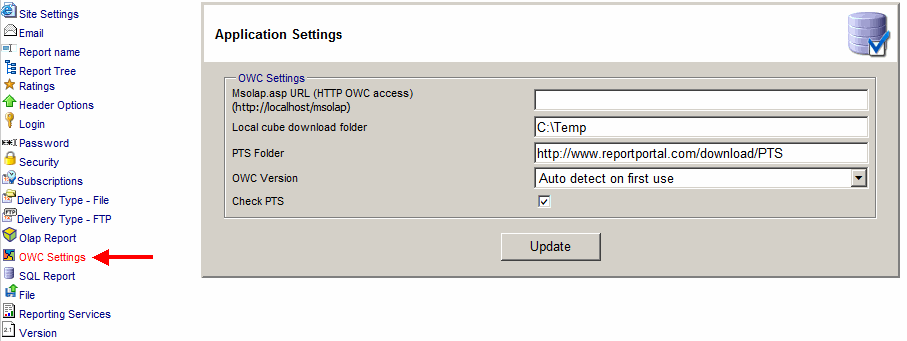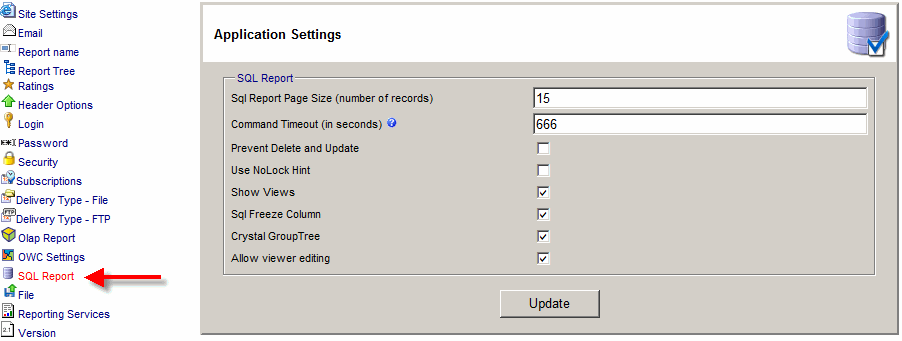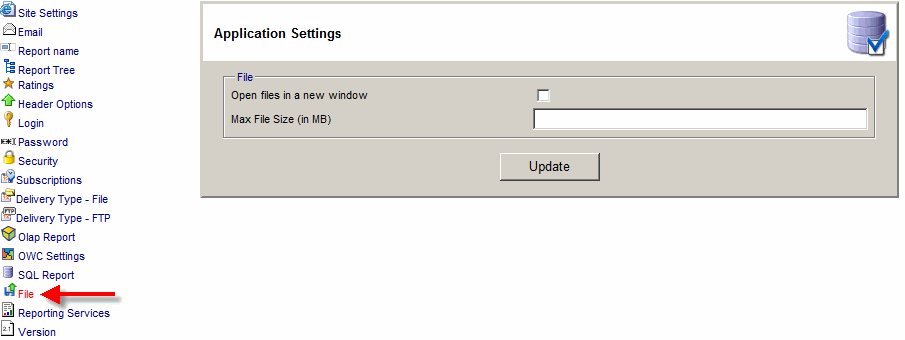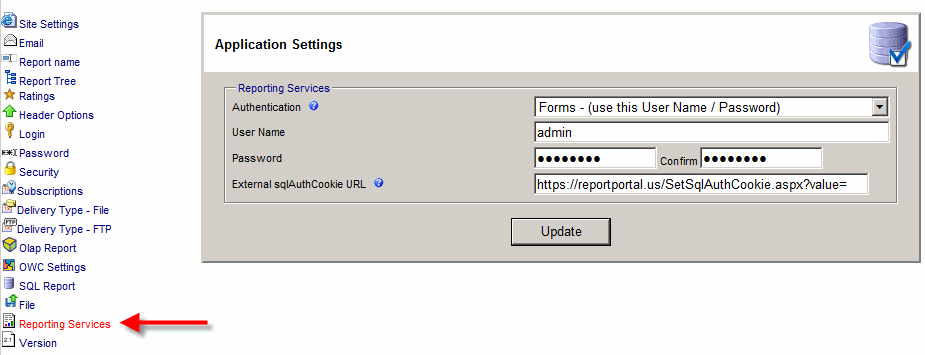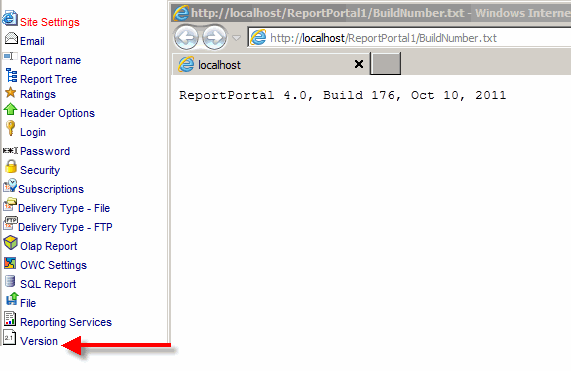Application Settings
- Application Settings allows changing configuration of the entire application.
- Change values and then click the "Update" button for the changes to take effect.
Below are the detailed descriptions of each application setting:

Site Settings
- Site URL - Application URL used when sending email and connection to XML for Analysis provider.
When left blank, the application will utilize the same URL used to access the site.
When left blank, the application will use site URL + / ReportPortal.
(For example: http://MyServer1/ReportPortal).
- Session Timeout (in minutes) - The amount of inactivity given to a user until the
session is abandoned and the user has to login again.
- Design Menu Width - the width of Design Menu might need to be adjusted depending on the language
- Admin Menu Width - the width of Admin Menu might need to be adjusted depending on the language
- Font Folder Path - used by the application to locate the Fonts folder for non-Latin PDF generation.
Leave blank to have the application locate the folder automatically.
- Thousands Separator - used in number formatting
- Log Usage (Create Reports) - This option will log any activity performed by all users including:
creating, editing, changing security options, viewing and deleting.
See application logging.
- Preload Phrases (faster but takes more server memory) - useful to minimize the amount of memory used by the application
- Language - The language the application will use regardless of user's browser preference.
- Culture - used by SQL, ROLAP, OLAP Sparkline and Blog reports
- Theme - Default Style Theme used globally. It can be overwritten on user or report levels.
- Date Format - used by security dialog and scheduler
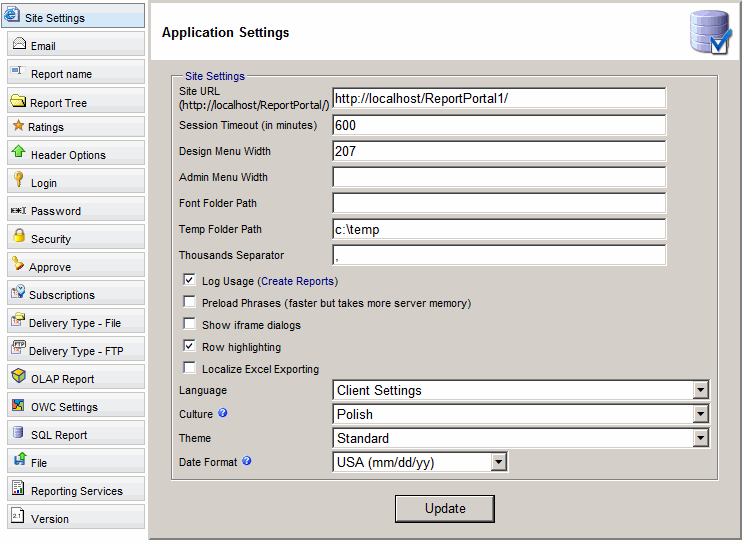

Email
- System Email - from email address used in system generated emails (like forgot password).
- SMTP Server - SMTP server or SMTP Relay server used for sending emails. When this field is left blank the local server will be used
- Port Number - TCP port number used by SMTP server. When this field is left blank the default port (25) will be used
- User Name - User Name for SMTP server if it requires authentication
- Password Name - Password for SMTP server if it requires authentication
- SSL - Use if SMTP server requires Secure Socket Layer.
- Use IIS Pickup Directory - Email is copied to the pickup directory used by a local
Internet Information Services (IIS) for delivery.
This option will have no effect when Pickup Directory Location is set.
- Pickup Directory Location - Pickup folder used by the SMTP server.
Email is copied to the folder for delivery by an external application.
This option is useful for testing when no SMTP service is available.
- Report can only be emailed to the same user roles - This option will restrict the list if users that can be seen in the "Email Report" dialog.
- Use the Test button to test email settings.
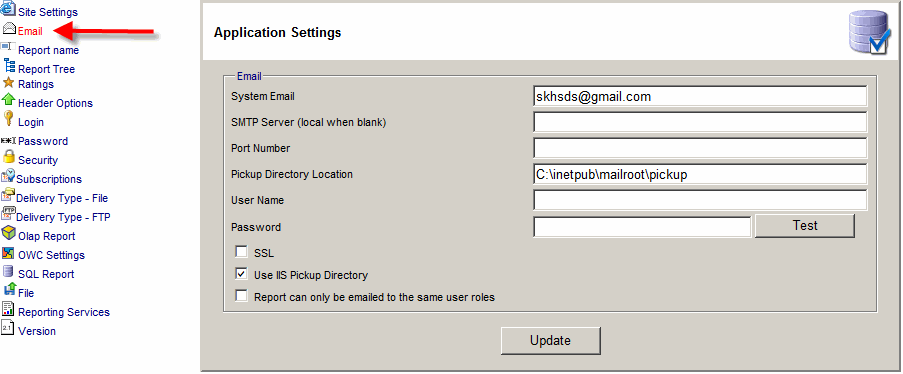

Report Name
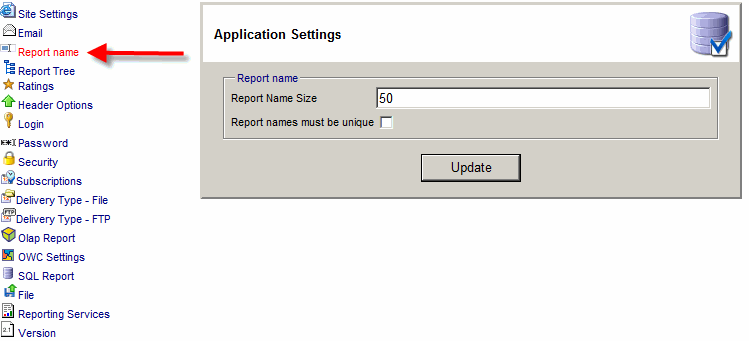

Report Tree
- Report tree width - width (in pixels) of the left report tree
- Default Report Id - specifies the report or a folder that will be first seen by a user after the log in screen.
- Sorting
- Alphabetical
- sorts reports and folders in report tree alphabetically
- Manual
- allows Admin and Writers the ability to move reports and folders up and down
- My Reports - location of "My Reports" folder: Top, Bottom or None
- New Report Threshold (in days) - number of days for a report to have a
"New" icon (in report tree) next to it when the report is just created.
- Always expand folders - this option expands all of the folders in the report tree.
- Cache Report Tree - Can help improve performance by minimizing the number of database calls
- Make forbidden reports visible - This option makes the restricted reports to be
visible but still not accessible. Report access will be denied to such reports.
- Show folders with no reports in the view mode - This option will show empty
folders in the view mode
- Inherit Parent permissions - Check if you want the folder security permissions
to be inherited from the parent folder(s)
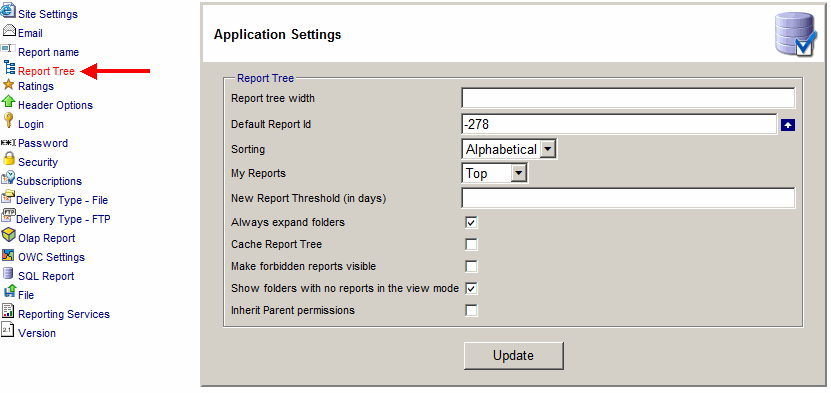

Ratings
- Disable Ratings - Disables ratings for all reports
- Disable Ratings in Report Tree - Hides ratings icon next to each rated report in the report tree
- Disable Comments - Disables comments for all reports
- Hide comments from other viewers - Hides comments from users that cannot edit the report
- Disable Comment Ratings - Disables ratings of the comments
- Show comments on the bottom of a report - used by OWC, KPI and Analysis Services KPI reports
- Disable Favorite reports - Disables the ability to mark a report as Favorite to be at the top of report tree
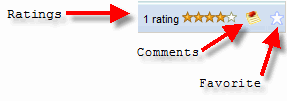
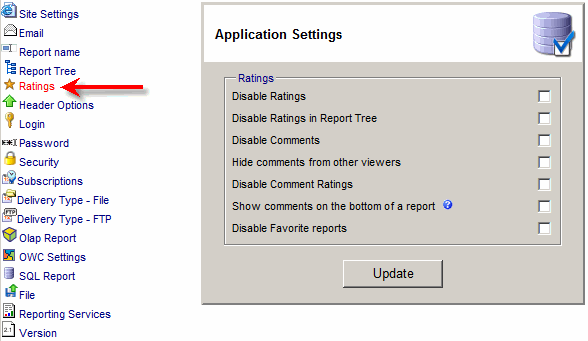

Header Options
- Hide left image - Left image is the large (360px) curvy image on the left side
- Site Image - Image next left to the Site Title selected from: C:\inetpub\wwwroot\ReportPortal\images
- Help URL - the default URL is help/index.aspx
- Site Title
- Site Title - The site text that appears on the top of every page.
- Font Family - Site Title Font family
- Font Size - Site Title Font Size
- Color - Site Title Color
- Bold - Site Title Bold
- Text Align - Site Title Alignment (Left, Center or Right)

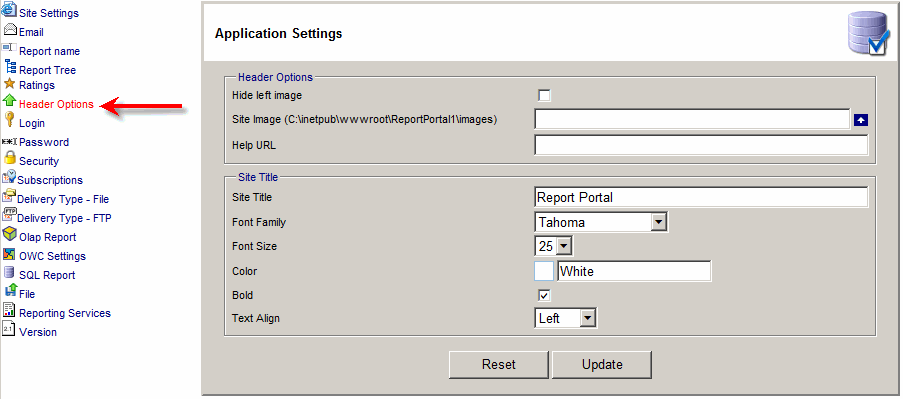

Login
- Maximum attempts - Maximum number of failed login attempts in a row before the account is locked out.
- Lockout period - Number of minutes the account will be locked out if Maximum attempts limit is reached
- Remember me on this computer - Lets user bypass the login page for N number of days.
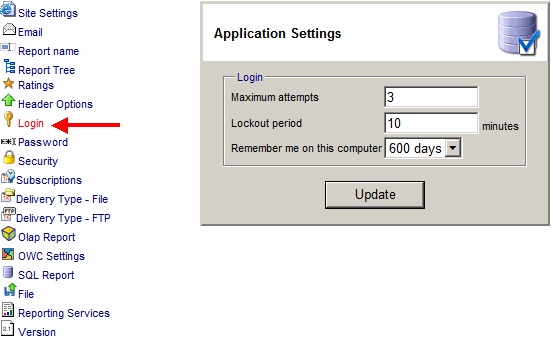

Password
- Password expiration - Number of days before a password expires.
The password will not expire if this field is empty.
- Password expiration Warning - Number of days before password expiration the user
will receive the password expiration warning.
The user will not recive the warning if this field is empty.
- Minimum password length - Minimum number of characters for the password
- Enforce password history - Prevent users from re-using old passwords
- Forgot Password? - Method by which the forgotten password will be recovered
- Email Password
- Reset and email new password
- User must change password at first login - forces new users to change password at first login
- Password cannot be blank - prevents users from using blank passwords
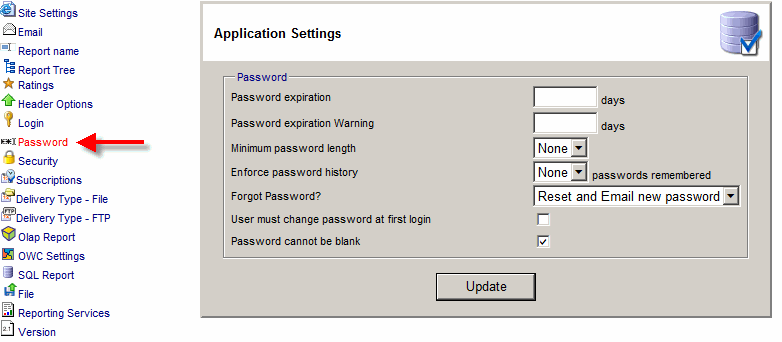

Security
- Make public reports visible to outside users - This option allows public reports to be
visible to users that are not logged in. A report can be made public via the report security page.
- Enable pass-through authentication - This option lets users skip the login screen when the
user is already logged in to the Windows domain. The option is valuable in the Intranet environment.
For this option to work, the Login.aspx page must have Basic authentication enabled.
There are two ways to make a window user recognizable to Report Portal:
- Set the Windows user name of an application user.
- Make sure that the Windows group the user belongs to is imported as application role.
Insure that the role is marked to be Windows based.
- Create Windows Users and Groups - This option will be visible only when Domain Name is blank.
This option will create local Windows Users and Groups when application User or Role is created.
Each Windows user and group will have "Windows Users Prefix" in front of it.
This feature is useful when SSAS is installed on the web server and SSAS security is being used.
- In view mode, save report as a personal shadow -
This feature is an alternative to "My Reports" feature.
When it is enabled, reports can be modified by every user but the changes will be visible only to that user.
Whenever the report writer changes updates the report she is given the option to delete personal shadows.
- Allow Role Connection updating - This option allows Roles to overwrite
the connection setting (Connection, Server, Database and Cube) of an OLAP report with another information.
For example, Role-2 will always be redirected to Server-2 whenever a user that
belongs to Role-2 will access any report. Once checked you will see the Connection tab under
Admin > Roles.
- Sync Windows Groups at Login - Whenever Windows or Mixed Authentication Modes are used
this option will contact Active Directory and add/remove the users from Windows Based Roles
during the user login phase.
- Windows Domain Name (Web Server if blank) - Used by pass-through authentication,
Windows Authentication Mode and Sych Users feature.
- Security Authentication Mode
- Application - Users will be authenticated against a user table stored in SQL Server database
- Windows - Users will be Authenticated against the Windows Domain
- Mixed - Users first will be authenticated against user table stored in SQL Server database
and if not successful against the Windows Domain
- Snapshot - snapshot security options:
- Users can see all snapshots
- no snapshot security
- Users can see snapshots they create. Admin can see all snapshots.
- Let snapshot creator choose (public) snapshot security
- this option allows
for some snapshots to be public and some snapshots to be private
- Snapshots are not allowed
- snapshot toolbar button will not be visible
- Email Report - Email Report security options:
- No authentication required; Default; "Outside Email" option available
- No authentication required, restrict user list to those users that have access to the report
- Authentication required, restrict user list to those users that have access to the report
- Authentication required, users that do not have report access will see access denied error
- Emailing reports not allowed
- Windows Users Prefix - This option will be visible only when Domain Name is blank.
It is related to Create Windows Users and Groups option.
The prefix is used to create Windows Users and Groups.
- Enable URL Integration - This option lets a report to be accessible for outside of the
application without the need for users to be logged in. The report URL can be obtained by going to:
Design > Manage Reports > Select a Report > Copy Selected Link.
- URL Integration SDK - provides a sample application on how to access a ReportPortal report
from an external application. This sample application connects to the ReportPortal database and
acquires an access token via GetSecurityToken stored procedure. When accessing a report
the sample application passes the token via URL, HTTP POST or Cookie.
- Security Token - Security options for URL Integration:
- None - Token not needed. The least secure option.
- HTTP Get - Token is passed via URL.
- HTTP Post - Token is passed via hidden variable.
- Cookie - Token is passed via cookie. The most secure option.
- Enable pass-through authentication - Use is authenticated using Windows security.
Application virtual directory or Proxy.aspx needs to have windows or basic authentication only.
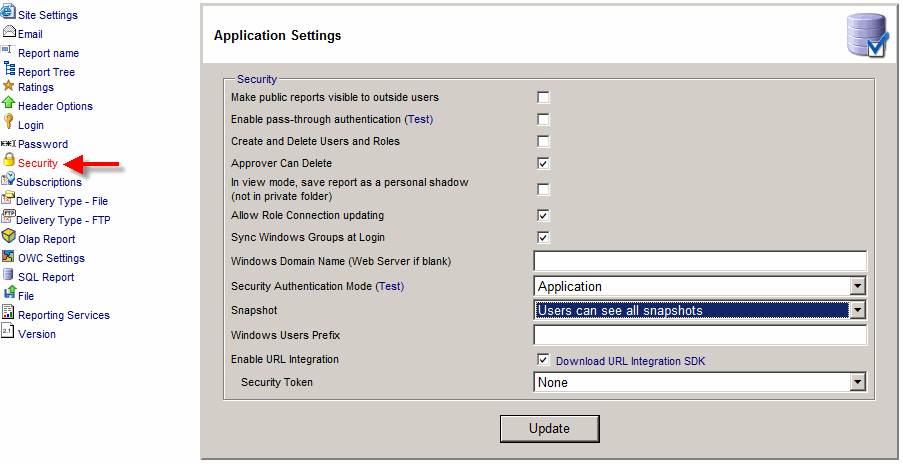

Approve
- Disable Approval capability - This option will completely disable the Approval functionality.
It will no longer be possible for users to add approvers to a folder.
- Notify Approvers by email - This option will send an email to
designated folder approver one a report is placed into that folder.
If the folder is set to have reports approved sequentially,
only the first approver on the list will receive the notification.
After the report the report is approved by the first approver the second approver will
receive the notification, and so on.
The notification email will read:
Dear ::RecFirstName ::RecLastName, ::SendFirstName ::SendLastName sent you report "::ReportName" for approval.
Please login to ::AppName to approve this report.
The text of the email can be changed via Admin > Localize > English.
- Notify Publishers about approvals by email - This option will send an email
to the report created every time an approved the report.
The notification email will read:
Dear ::RecFirstName ::RecLastName, ::SendFirstName ::SendLastName approved your report "::ReportName".
The text of the email can be changed via Admin > Localize > English.
- Require Approval after any report modification - This option will the report be re-approved
every time it is saved. Uncheck this option, if you want the report
to be approved only when the report is created.
- Approver Can Delete - This option allows an approver to delete the rejected report.
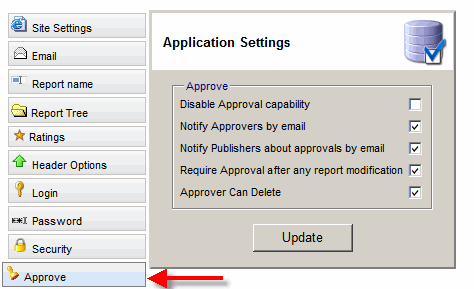

Subscriptions
- File Name Pattern - ReportId.DD.MM.YY /
ReportId.DD.MM.YY.MI /
ReportName.DD.MM.YY /
ReportName.DD.MM.YY.MI /
Globally Unique ID /
Temporary File Name
- From Email - System Email / Subscription Creator
- Content Type - Excel, HTML or PDF
- Delivery Type - Email Attachment, File, or FTP Link
- Email Template - default template as defined in Admin > Email Templates
- Allow private schedules -
When this option is checked the user will be able to create a private schedule,
otherwise only public schedules will be available.
- Allow report viewers to subscribe -
Allows a report viewer create a report subscription.
- Viewers and private reports owners can subscribe for self only -
Only subscription creator can recieve a subscription.
- Only roles and users that have access to the report can subscribe to it -
Only roles and users that have access to the report can receive a subscription
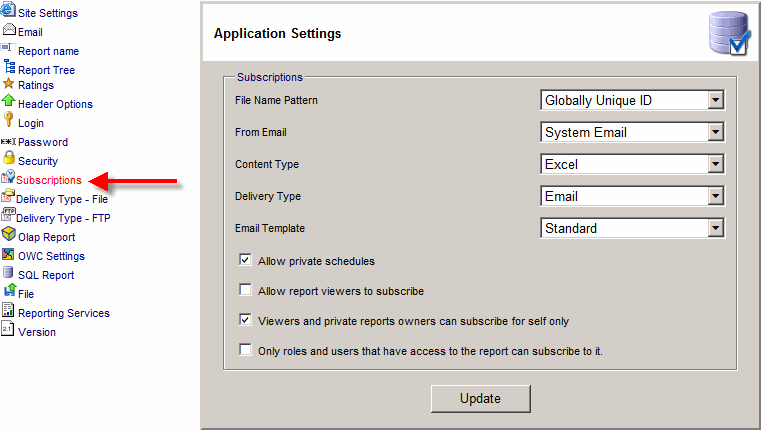

Delivery Type - File
- Folder Path - (\\MyServer\MyShare)
- Folder URL - (http://localhost/reportportal/)
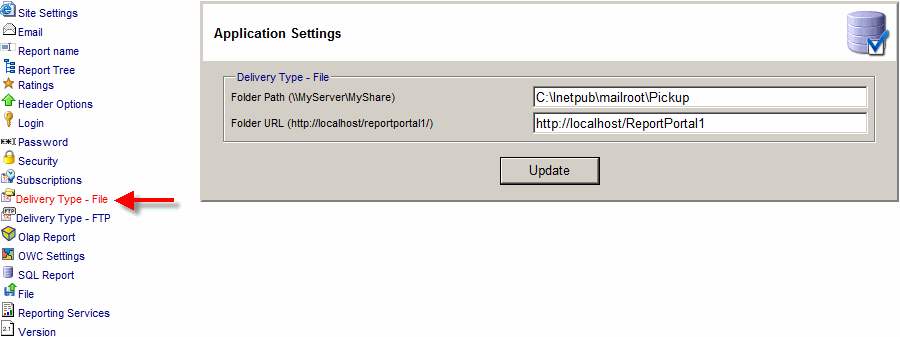

Delivery Type - FTP
- Server - For example ftp.MyServer.com
- Folder - Folder on the FTP server when the reports need to be deposited
- User Name - FTP user name
- Password - FTP password
- Folder URL - URL for the FTP folder to be accessible via the Internet
Email received by the subscriber will contain the link to that location.
For example: http://MyServer/FtpReports/
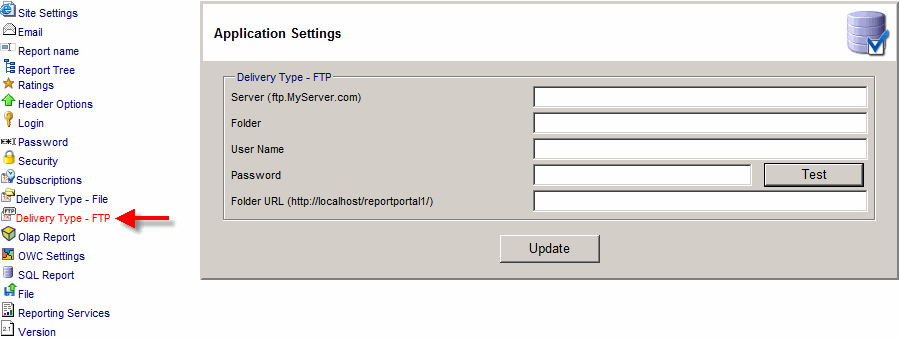

OLAP Report
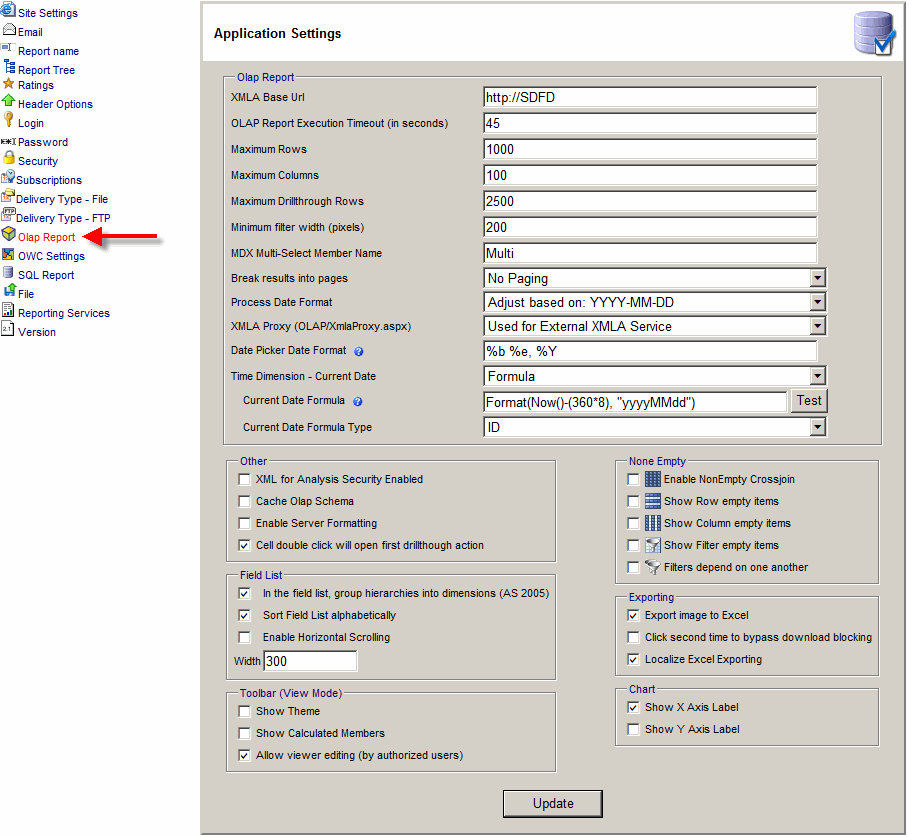

OWC Settings
- Msolap.asp URL - URL to the virtual directory that contains Msolap.asp file.
This feature is for HTTP OWC access to Analysis Services 2000.
When left blank the application will use: site URL + /msolap.
(For example: http://MyServer1/msolap)
- Local cube download folder - Used for local cube exporting
- PTS Folder - Used for SQL Server Analysis Services 2000.
Use to automate the installation for PivotTable Services 8.0.
Copy ptsfull.exe and ptslite.exe this folder.
- OWC Version - Version of Microsoft Office OWC used: 2000, XP or 2003.
- Check PTS - Use to automate the installation of Analysis Services OLE DB Provider
for Microsoft SQL Server 2005 and up.
.
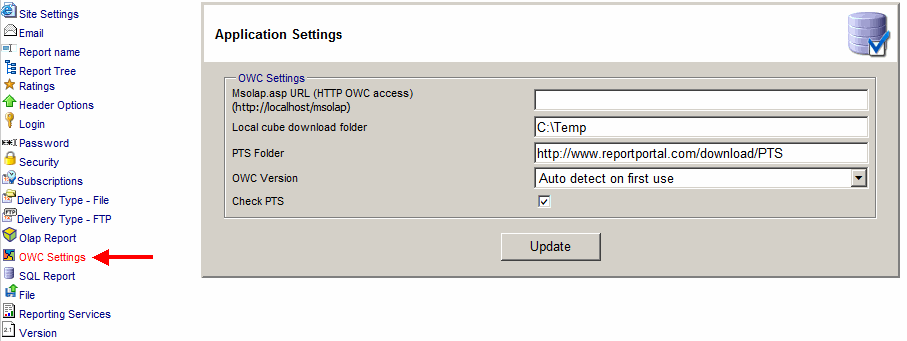

SQL Report
- Sql Report Page Size (number of records) - Maximum number of records per page returned.
- Command Timeout - Maximum number of seconds a command can run before it times out
- Prevent Delete and Update - Prevent report designers from modifying the data.
Another way is do grant report designers only read access.
- Use NoLock Hint - For SQL Server NoLock Hint provides faster Database access but allows for "dirty" data reads.
- Show Views - Allow report designers to see view and tables.
- Sql Freeze Column - Freezes column header so that columns stay fixed as user scrolls down.
- Crystal Group Tree - Applicable to Crystal Report. Checking this option will show the Group Tree.
- Allow viewer editing - In the view mode, let users
create and save a report based on this SQL report as a template.
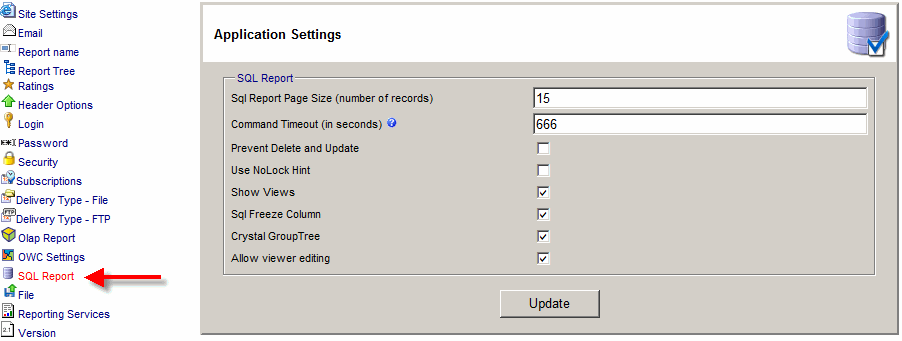

File
- Open files in a new window - Opens uploaded file in a new window.
- Max File Size (in MB) - Prevents users from uploading unreasonable large files.
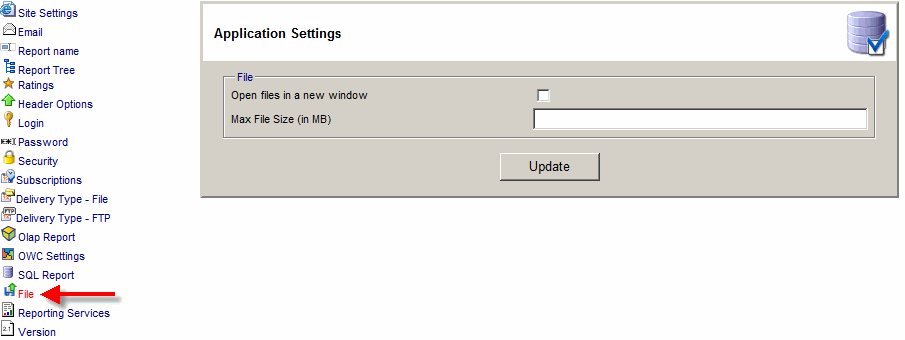

Reporting Services
- Reporting Services Server - URL to the Reporting Services server.
When left blank, the application will use: site URL + /ReportServer.
(For example: http://MyServer1/ ReportServer)
When a Reporting Services connection is defined this filed will not be visible.
- Authentication
- Windows - Default
- Basic Authentication - On SSRS server, go to Start > Programs >
Microsoft SQL Server 2008 > Configuration Tools >
Reporting Services Configuration Manager.
- Forms - (use User Name / Password) - Note that SSRS Forms Authentication
require extensive configuration.
- Forms - (use Windows User Name / Windows Password)
- Forms - (use this User Name / Password)
- User Name - will be visible when "use this User Name / Password" option is selected
- Password - will be visible when "use this User Name / Password" option is selected
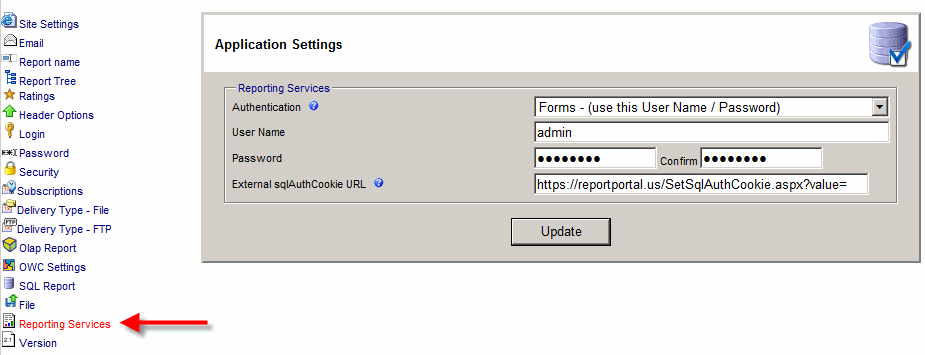

Version
Click "Version" to see the current build number.