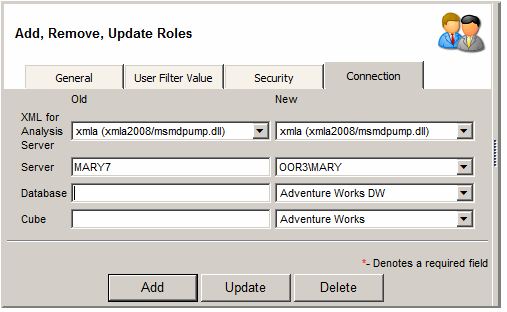Adding, Removing, and Updating Roles
- To add a new role enter the role name and click the "Add" button
- To update a role select the role, change the role name and click the "Update" button
- To delete a role select the role and click the "Delete" button
- Because Analysis Services uses only the Windows Authentication it
might become difficult to synchronize Windows users and groups with the database
application users and roles. If the application setting "Create Windows Users and Roles"
is enabled then a local Windows group will be changed when the application roles
are changed. The Windows group has the "Windows Users Prefix" defied in
the application settings. For example, if the prefix is
"olap_" and the role name is "role1" than the Windows group
name will be "olap_role1".
- XMLA Properties - can be used for XMLA connections.
Roles property lets you specify the SSAS roles that the user should impersonate.
CustomData property lets you specify the custom data passed to SSAS
which can be retrieved using CUSTOMDATA() MDX function.
The following security tokens
can be used will be replaced with the current user info:
- ::UserId - ReportPortal User ID
- ::UserName - ReportPortal User Name
- ::NtUserId - Windows User ID
- ::Email - Email
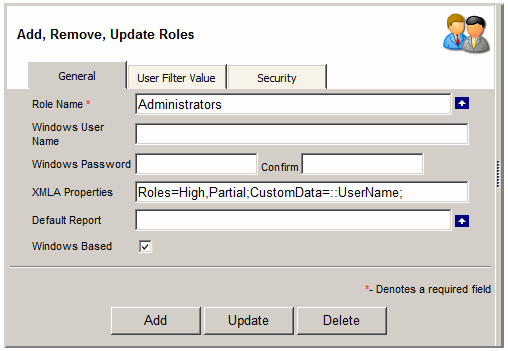

User filter value
-
User filter value gives the ability to pass value to a report filter
based on user role. For OLAP reports the value should be selected by
clicking on the MDX hyperlink. New Filter value can be defined by going to
Admin > User Filter Value. The report designer will have the option to
use filter value by going to Options > Dimensions.
- The following security tokens can be used will be replaced with the current user info:
- ::UserId - ReportPortal User ID
- ::UserName - ReportPortal User Name
- ::NtUserId - Windows User ID
- ::Email - Email
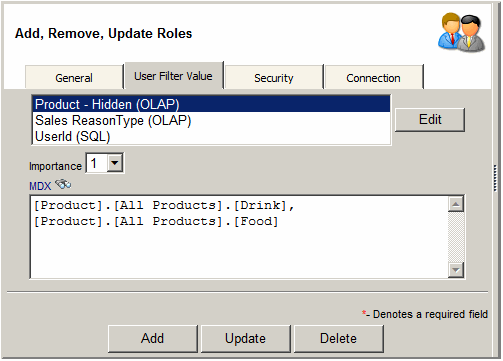

Security
- Select report types that a user role can create by
moving them into the "Selected report types" section and then clicking the
"Update" button.
- Select users by
moving them into the "Selected users" section and then clicking the
"Update" button.
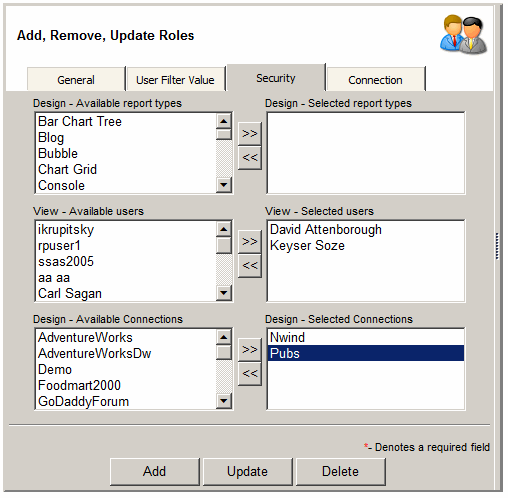

Connection updating
To Enable this tab, go to Admin > Settings > Security > Allow Role Connection updating.
This tab lets you overwrite
the connection setting (Connection, Server, Database and Cube) of an OLAP report with another information.
For example, Role-2 will always be redirected to Server-2 whenever a user that
belongs to Role-2 will access any report.
This feature allows to implement special kind of security by redirecting connection of an existing
report to another cube or server. However, it cannot be used for restricting access for designing reports.
- Select old connetion or "All" connections
- Select new connetion
- If Old Server, Database or Cube is left blank then connection for all reports will be updated.
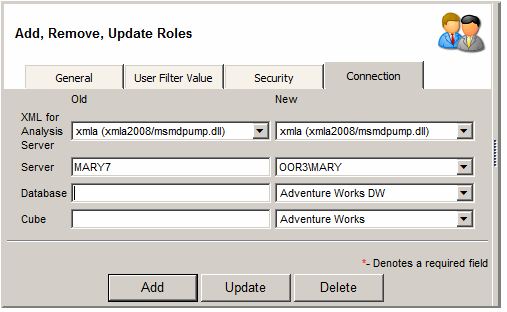
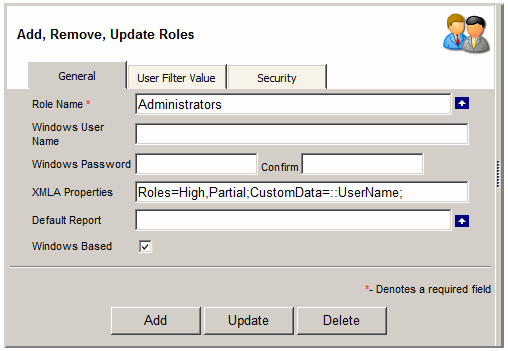
![]()
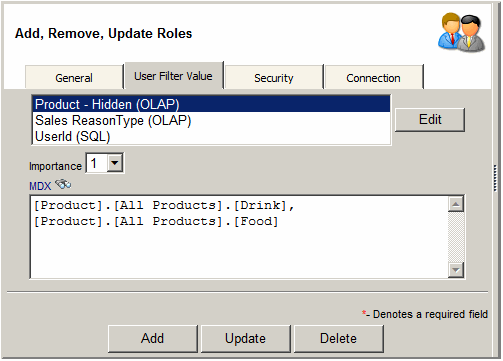
![]()
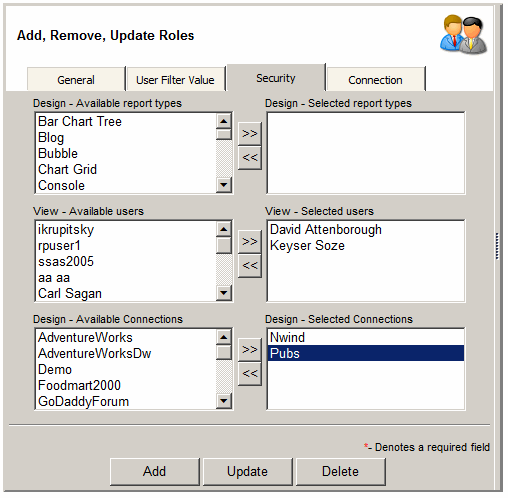
![]()