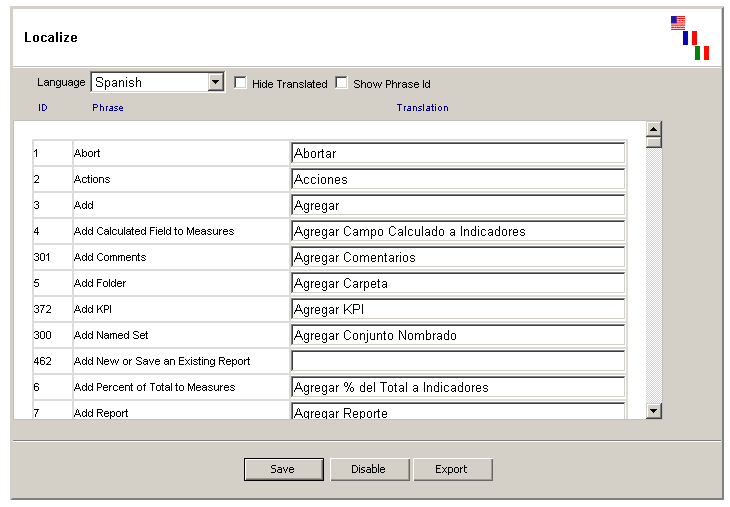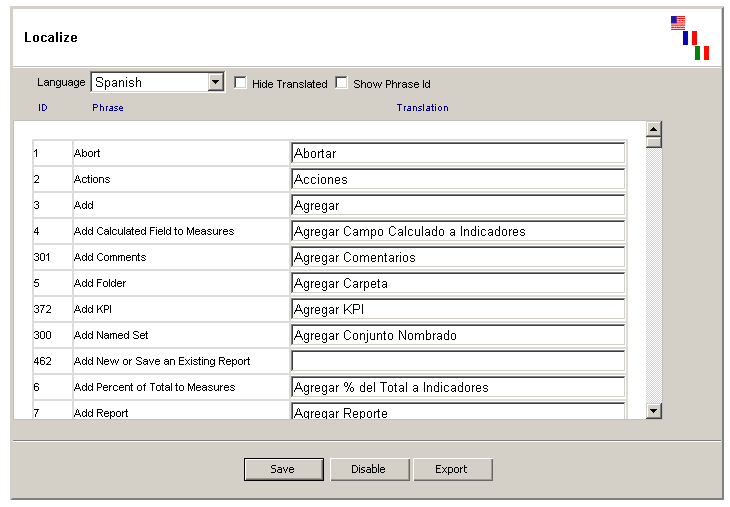Multi-language support
Multi-language support lets you customise the application so that
it translated diffetly depending on the user's browser settings.
Take the following steps to configure this feature.
- To go Admin > Localize
- Select the Language you would like to setup
- Provide translation for each English phrase you wish to translate. If not translation is provided the English phrase will be used instead.
- Click the "Enable" button for the language to be used in the application.
- To permanently change the language for all users open
global.asa and in Session_OnStart() change Session("LanguageId") to equal the
language of your choice that is defined in the Language table.
- To modify an English phrase please select "English" for the language drop down list.
- Click "Hide translated" to hide phrases that are already translated.
- Check "Show Phrase Id" to see the id for each phrase.
Some phrases can be changed right on the spot by clicking on the id.
The option will impact all application pages but only for the
current user session. Other users will not see the phrase id or be able to
change it.